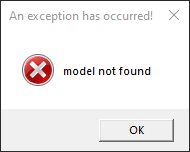Creating animations is a very easy task, but could be a little tricky getting the hang of.
What do I need to get started?
To get started with making animations for Running With Rifles you need RWR Voxel Editor. This can be found at http://www.runningwithrifles.com/phpBB3/viewtopic.php?f=4&t=363
Download the latest version. (0.14 as of writing this)
Now what?
Now extract the file contents into a folder of your choice. I recommend having a RWR tool folder on your desktop.
So I have my folder with the voxel editor. How do I open it?
When you have everything ready you will notice that there is a .exe. You can open it, but you you have to select your rendering system in the drop down box.
Now you can change all the settings, for example. Fullscreen.
There is no object in the program, what do I do to start?
If you look back in the program files you will two files.
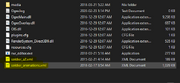
I have highlighted the two files. This file includes the RWR character file (the little dude in battle) and then the animation file (stores the animation data you see in game).
To open these two files select both and hover and click on the soldier_a2.xml file and drag with the soldier_animations.xml into the rwr_editor.exe. Sometimes you might get this error, but that is because you have to make sure you click and hold on the soldier_a2.xml when you select both.
Notice... I recommend making a back-up of these two files!
Anyways, it should look like this if successful.

This is what the voxel editor looks like when you successfully open it with a character and animation file. You will notice that the voxel character is the default soldier from the Greens.
Information:
There are 2 modes in the editor. The first mode is voxel editor where you add, delete or color in the voxels. The second is animation this is where you get to move the skeletol system to create and shape to make different animations. You can even view different animations here also.
Notice... You can find more info on the wiki page about how to use just the voxel editor. This page is about the animation side of things.

All I did was color the voxels in voxel mode just to give a brief example.
Now that you have done whatever you wanted to do it is time to go into animating.
This can be done by pressing the number 2 on your number bar on the keyboard.
Notice... If you want to go back to voxel editor just hit 1.
Once you are in animation mode, it should look like this...
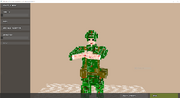
This is animation mode. You can see our character is in a pose with a selected animation.
On the side bar of the program are different options for what to do.
You can see that there is Select & Move, Time, Play, Add New Animation, and Animation, The one below of course showing what animation were in.
Notice... Play around with the different options, remember if you are making serious changes to the animation file and character always to backup and make a copy of there respective files.
Now let us say we want to modify a weapon reload animation for the M16A4 which is the standard issue rifle for the Green's. This can be done quite easily.
Slide the animation bar to the animation you want. In this case it will be called RELOADING, M16A4.
Now you can start editing, but you have to make sure that you first click the Select & Move option. Start first by dragging the different bones in the skeleton. Make it as wacky as you want! (Your new to this after all)
Notice... To get to the next frame, hit the right arrow key and to go back to previous frame hit the left arrow key.
Notice... Before doing this step make a back-up of your Running With Rifles game.
Once you edit all the frames go back into your Modding Tools folder where the voxel editor is and then to the location of your Running With Rifles game. Mine is Steam\steamapps\common\RunningWithRifles. Then go into media / packages / vanilla. Then go back into your voxel editor folder and grab the soldier_animations.xml and put this file into the models folder in the vanilla RWR game files. If you made any changes to the player models itself then also put this in the models folder.
Now, play around with the program see what you can create.
You now know the basics to be able to make some great modification!